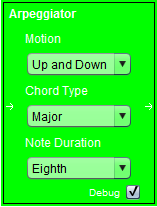
What is a Filter?
Arpeggiator
Banana Panorama
Chord Filter
Echo Filter
Extended Software Keyboard
Note Viewer
Software Keyboard
A Filter is a MIDI Device that creates, alters, or responds to MIDI messages. It typically has both MIDI input and output. A Filter is used to create a specific musical effect.
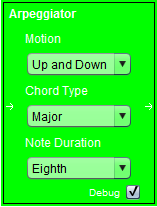
The Arpeggiator creates a sequence of notes for every note it receives. The sequence continues to play for as long as the original note of the sequence is on. The notes in the sequence are determined by the chord type specified. A description of the different chord types can be found in Chord Filter. The note duration is the length of the note at the global tempo. The motions are defined as follows:
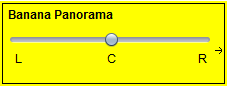
This filter pans the audio to one side of the audio system or the other. This filter does not accept any input, so it may be placed only in the beginning of a chain of filters.
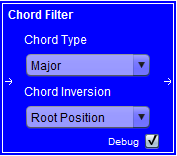
The Chord Filter creates a chord for every note that it receives. That is, for every note that the filter receives, it transmits all the notes to create the specified chord type and inversion.
Chord Types
Chord Inversions
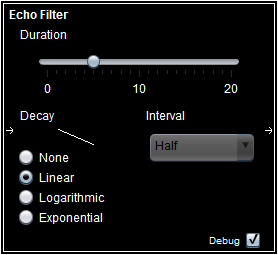
The Echo Filter echoes the note played for the specified duration. The slider selects the number of times the note should be echoed. The interval selects how long the filter should wait before the note is echoed. The Decay selects the equation for determining the volume of each sequential note. The graph of each type of decay is displayed when the option is selected.
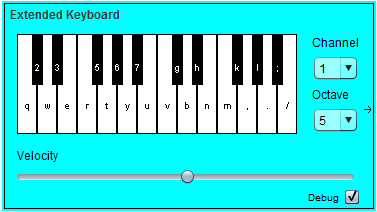
This keyboard displayes two octaves of keys. To play a note, either press on a key with the mouse, or use your computer keyboard to press the letter on the note you desire to play. You can use the slider to select the volume of the notes to play. You can also select the octave for the bottom notes of the keyboard. Lastly, you can select the channel to send the notes on.
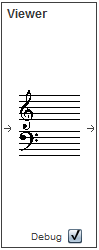
This filter responds to NOTE ON and NOTE OFF messages by displaying the notes that are being played on a staff. The filter transmits all messages it receives to the devices it is connected with.
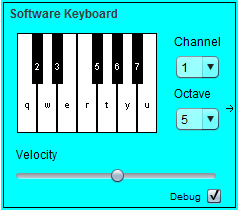
This keyboard displayes one octave of keys. To play a note, either press on a key with the mouse, or use your computer keyboard to press the letter on the note you desire to play. You can use the slider to select the volume of the notes to play. You can also select the octave for the notes of the keyboard. Lastly, you can select the channel to send the notes on.